NOTE: There is an issue in 5.3 that can cause license problems if you are on version 5.3 and using agent provisioning. If so, follow the steps below to get up and running, then contact KACE support for a patch to fix the issue.
You might see an error message if for some reason your K1000 product key expires or otherwise becomes invalid.
You might see an error message similar to this:
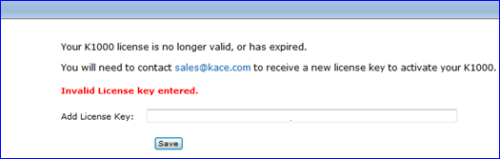
For a temporary fix:
You can reboot the K1000 by pressing Ctrl-Alt-Del at the console screen (not the GUI).
If that doesn't work, log in with netdiag as the username and password. Then type "reboot" and press enter.
Once the K1000 reboots, enter the product key and it should work until KACE support is able to troubleshoot the issue. If that doesn't work, start SSH and call or submit a ticket as soon as possible.
How to enable SSH access:
- Log in using netdiag as the username and password at the K1000 console prompt.
- Type startsshd and press enter.
- Download PuTTY or another SSH tool: http://the.earth.li/~sgtatham/putty/latest/x86/putty.exe
You will see nothing happen for a second or two, but it will return to a prompt. (see screenshot below)
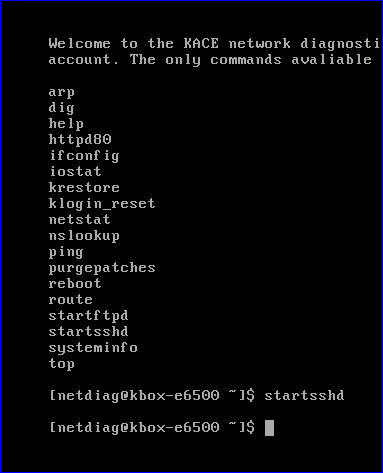
Once that is done and the K1000 is up, here is what KACE support will need to troubleshoot the issue:
- Take a screenshot of the error you are receiving. It should look similar to the first image above.
- Gather the K1000 product key, service tag/serial number and the MAC address from the system. Support will also need to know what version of the K1000 server you have installed.
- How to find the MAC address: http://www.itninja.com/blog/view/find-k1000-and-k2000-mac-addresses
- How to find the serial number: http://download.kace.com/support/kb/index.php?action=artikel&cat=1&id=1153&artlang=en
- Send an email to support@kace.com and advise of the license/product key issue. Include whether the K1000 is a physical machine or a virtual machine. If it's a physical machine, you should see a service tag using the serial number link above.
Gather the K1000 logs and upload them to the ticket that is created when you email KACE support at https://support.kace.com/
How to get the K1000 logs:
Settings>Support>Troubleshooting Tools>K1000 Troubleshooting Logs
Or, if you have organizations enabled:
System>K1000 Settings>Support>Troubleshooting Tools>K1000 Troubleshooting Logs
One thing to do while you are waiting for support is to download the backup files from the K1000. This article will show how to run a manual backup. It's a good idea, but not necessary at this time: http://www.kace.com/support/resources/kb/article/How-to-manually-run-the-backup-script-and-retrieve
For now, use the article to find and download the yyyymmdd_k1_dbdata.gz file. yyyymmdd will vary based on the date the file was created. Use WinRAR/7zip to decompress the file. Once decompressed, use Wordpad to search for kb_license_core. This will show the license/product key that the K1000 is currently using. Please update your ticket with that information.
It will look something like this (the number in red will be the license key:
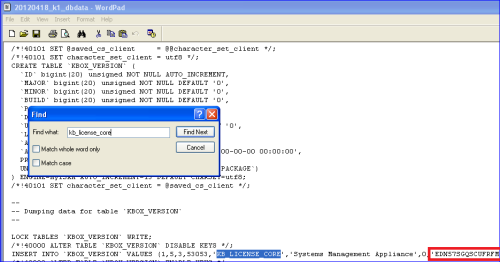

Comments