The UVNC client wizard will install the viewer on systems that need to be accessed remotely via the Machine Action button in the K1000.
Start by going to the Scripting section and clicking the Configuration Policy tab. Then Click UltraVNC Wizard in the list
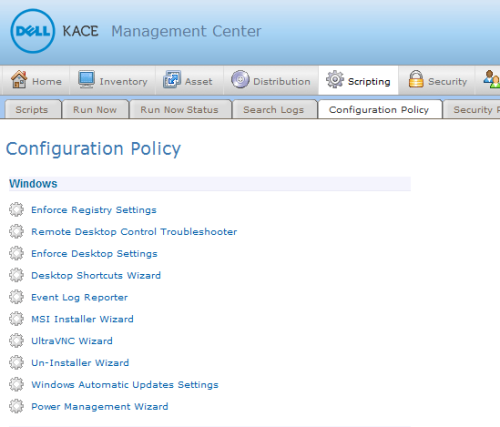
Make sure Install Viewer is selected, and configure your remaining settings as desired. For a silent install, make sure to leave the Mirror Driver option unchecked. Then click Save.
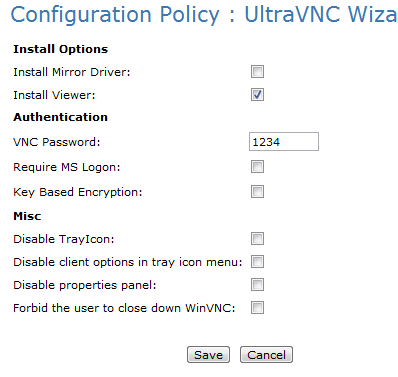
Once saved, the script will be found in the Scripts tab. Search for UltraVNC in the search box to quickly locate it.
Next, go to Settings>General Settings and scroll down to Machine Actions. Click Edit Mode and select the VNC remote option of your choice. In this example, we are using VNC Remote Control using HOST NAME
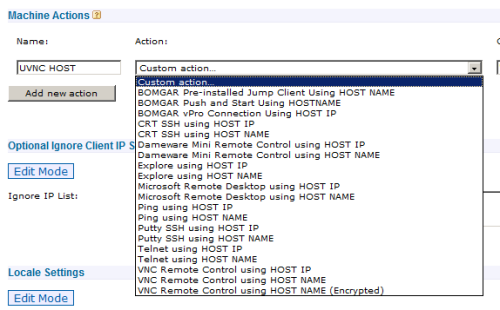
This will create a command line to the right of the dropdown menu.

Edit the path in the command line so that it has the explicit path to the viewer. It should be "C:\Program Files\ultravnc\vncviewer.exe" KACE_HOST_NAME

Click Save Actions. By default, the machine action will be named Action 1, but you can change it to whatever you wish.
Once you have run the script to install the viewer onto a target system, you can use the Action dropdown to run it from the main Inventory page, or from the Detail Item page for a given computer.
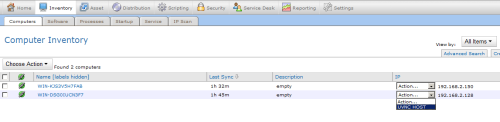
This will launch the viewer and allow you to input your password and log into the system.
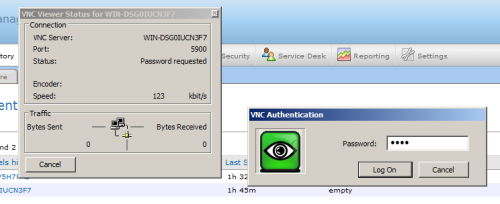
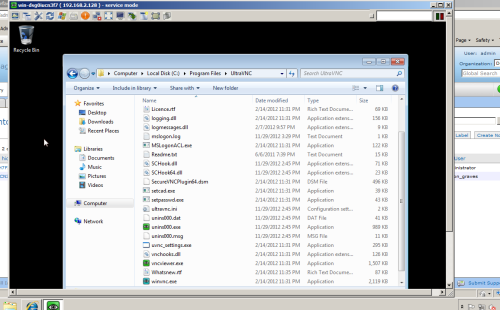

Comments