1. Create a specific Ticket Category
In the Service desk Queue first create a category that matches your task, in this case Scheduled Tasks::Backup Tapes

Make sure that the "User Settable" box is un-ticked so that tickets cannot be mis-categorised
2. Create a Simple Report
Go into your reports area and create, using the wizard a simple report that gives you the following fields:
- Ticket ID
- Ticket Title
- Ticket Owner
- Date Created
- Ticket Status
In the final section of creating the reports select the following
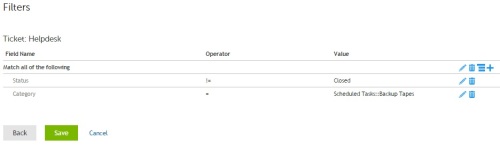
So that you have a summary report of only your open calls regarding Tape Changes, name it something like "Daily Tape Backup Summary"
3. Create Your Helpdesk incoming email account as a User
Within the Settings>Users area create a new user that has the same email address as your alt email or incoming email address for your Service Desk queue. This is so that it can be selected later in this process
4.Create A Report Schedule
Go to the Reporting section of your Dell KACE box and find the report created earlier in the process "Daily Tape Backup Summary"
From the report listing screen, click on the Blue Bell Icon next to the Report title to add a schedule.
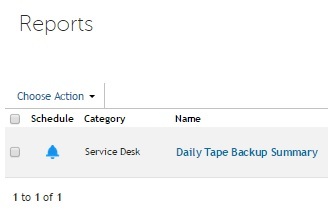
Within the schedule set the email subject to something suitable eg "Daily Tape Backup Request"
Select your Service Desk email account as the recipient
Add a message eg "Please change the backup tapes on all servers"
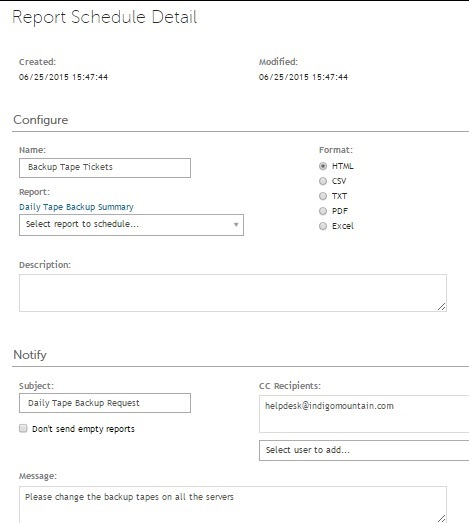
And finally set your schedule as to when the ticket needs to be logged, this can be done as a custom schedule if you only want a ticket logging Monday - Friday.
The following image shows the schedule as 16:45 Monday to Friday.
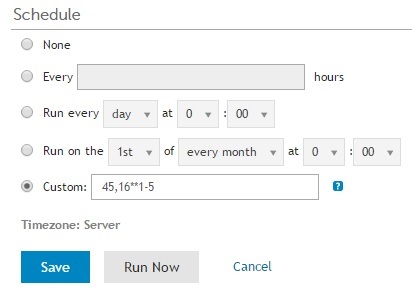
This now means that every week day a report will be emailed into your Service Desk and a new ticket will be created on the queue.
5. Create a Custom Ticket Rule
The final step is to create a Ticket rule that will allocate the ticket to the correct technician for action and closure. Create a ticket rule using the following:
- If Title is equal to Daily Tape Backup Request
- If Category is equal to "Scheduled Tasks::Backup Tapes"
- If the Status is New (or whatever your default is set to)
If all of the above criteria is set, then set the Owner to your Allocated Technician.
Finally set the rule to run on a daily basis, but leave the time until 10 or 15 minutes after the report schedule is set to run.
The result is that every day a ticket is created in your Service Desk Queue and it is allocated to a technician for action, against which you can record time and effort when closing the ticket, which in turn can be reported on a weekly or monthly basis.

Comments