Plans to bring back global RSS feeds so you can track the latest content in different areas of the site using a feed are in the works, but for now (and in the future) you are actually able to create your own custom feeds. The feature is a bit hidden but potentially very valuable so here is a quick explanation so you can give it a try.
1) Visit the search page at http://itninja.com/search
2) Here you will be on the "Tag Based Search" tab. Choose as many tags as you may be interested in, for example "Package Development", "Windows Installer (MSI)", "Silent Install Commands", and "Silent Uninstall Commands"
3) Click "Advanced Options" and deselect any content types you may wish to exclude.
4) Click "Search" to get a look at the type of results you get and tweak the tags and advanced options for the search until you are happy with what you see.
5) Click "Save as custom filter" and enter a name, I'll enter "Software Packaging" based on the tags I've chosen for this example. Press "Save" and acknowledge you are intentionally creating a custom filter.
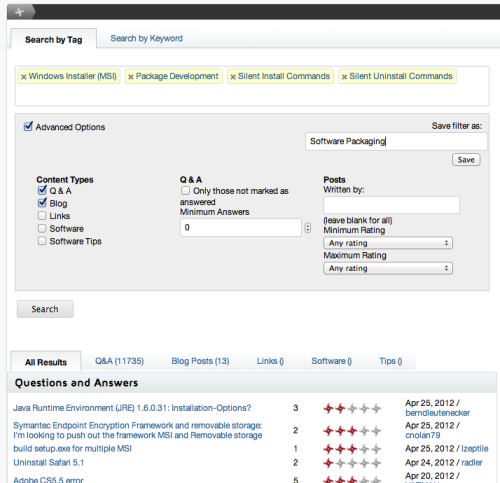
6) Now if you revisit the search page or your profile page you'll see this and any other search filters you have created with the familiar "RSS" logo icon image beside it.
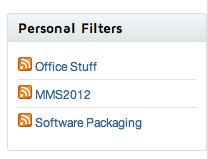
- Click on the title to revisit the search results (here's the example link)
- Click on the RSS logo icon image to view those same results as an RSS feed using your browser or favorite news reader software (here's the example link)

Comments