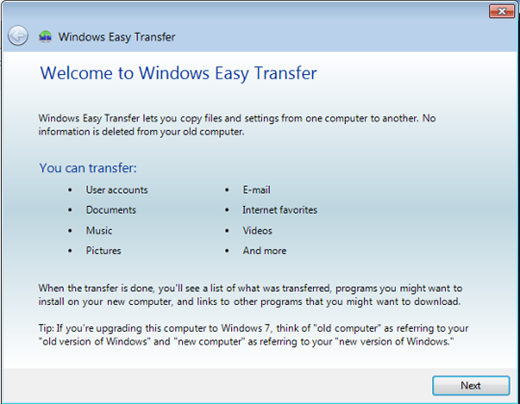
During the course of a desktop machine's lifetime, it is not unreasonable to assume that at some point it will be upgraded to a new operating system, or even have the current OS reinstalled. Sometimes this activity is part of a normal IT project, and other times it may be the solution for a pesky help desk problem. The challenge has always been saving a user's files and settings and restoring them to the new machine with the least amount of effort and hassle.
One tool we have at our disposal is the Windows Easy Transfer utility that ships with Windows Vista and Windows 7. You can download a version for Windows XP. This utility makes it a snap to move a user's documents and most application settings between machines. The welcome screen in Figure 1 offers a taste of what you can expect.
You can use Windows Easy Transfer to copy local files between two computers which are both running either via a direct cable connection or the peer to peer network connection. If you need to reload and restore on the same machine, the external drive option, which includes items such as a USB stick or a shared network drive, is a better choice.
Windows Easy Transfer makes it a breeze to copy a user's files between machines. And while it doesn't re-install applications, it will copy many application preferences and settings. In fact, after the transfer process is complete you can view a transfer report to verify what was copied and what other software you might need to install.
If you can take advantage of Group Policy and implement policies like folder redirection and application deployment, you might not need the transfer utility to copy much data, if at all. But for organizations without such a Group Policy infrastructure, Windows Easy Transfer can be a life saver. In my article, I will walk you through a file transfer process and explain the potential pitfalls and gotchas. There's even a short video of the process in action.
Do you have an easy to use method for transferring user data between machines? If not, I encourage you to check out the accompanying article, The Guide to Migrating User Files & Settings, and video, Windows 7 Easy Transfer Tool Walkthrough, to see how simple the process can really be.

Comments