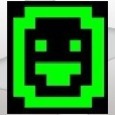How to configure network license in autocad application?
I got autocad application along with admin imge and i have a .bat file which install that exe and ini.
As admin Image is already provided i'm not aware of the license information.
So I want to make sure about it? Do we have an option to check the license information either in .ini or in .msi file?
Please let me know how to change it?
Thanks in advance.
Answers (2)
The license is provided when you create the AutoCad deployment, network being one of the options. Obviously you will need to setup the network license server and apply the license there. Here is a really nice writeup on how to create the deployment, if you need extra info:
http://www.itninja.com/blog/view/creating-and-deploying-autodesk-2013-products-via-kace
Comments:
-
Thank you - vinodreddy10 11 years ago
If you haven't done so you will need to setup the Network License Manager (NLM) on a server that your ACAD 2013 clients can communicate with. You can install that by running the main ACAD 2013 installer and choosing Tools & Utilities. Once you have your NLM running you will need to request a Network License File from Autodesk: https://registeronce.autodesk.com/ . Once you have your license file place it on your NLM server, usually at "C:\Program Files\Autodesk Network License Manager\Licenses". Then you can configure your license file using LMTOOLS.
If you have already created a license server and just want to view or update the info, login to the server and run the LMTOOLS utility (should be in your Start Menu).
If you are looking to change licensing type from Network to local you will have to build a new deployment using the guide andrew_lubchansky linked. If you want to update the location of the license server in your current deployment go to admin share where the deployment was originally created and use the shortcut to Create or Modify a Deployment.
Comments:
-
Thank you - vinodreddy10 11 years ago