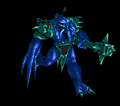Installing printer silent inside MSI package
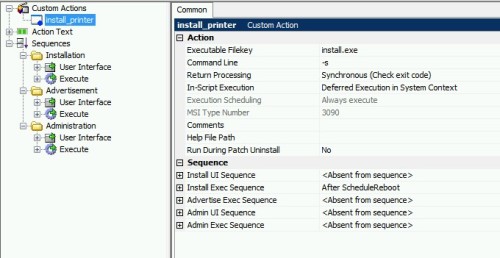 Hello...
Hello...
Im am rather new to MSI packaging. I am now trying to package a software that must install a PDF printer from a .EXE file inside the MSI package.
If I try to install the printer manually on a local computer with the switch -s it totally installs silently and I'm happy...
But when I use the same .EXE file and adds the switch -s, It just laughs at me and gladly publish the box when the printer installs in the MSI package.
Anyone have a solution to my little big problem?
Best regards!!!
2 Comments
[ + ] Show comments
-
so you are installing the install.exe with your MSI?? have you got the correct case sensitive link to the file and the correct switch?? - Badger 9 years ago
-
Yep, when I try it out on my local machine it works... - Pidde75 9 years ago
Answers (4)
Answer Summary:
Please log in to answer
Posted by:
Pidde75
9 years ago
Posted by:
dj_xest
9 years ago
Posted by:
rileyz
9 years ago
Its probably crapping out cos the setup is running in the system context.
There is a app that will run stuff in the system context, I cant recall what it is sorry - it made life easy. Anyway you can use PSexec or something to that effect to get a cmd.exe up as the system context. Once you have that running, try and run a silent install in that context and see what happens.
Also, log log log!
If you have logging you can see why its clapping out (i doubt that the pdf will provide a logging option tho)
If you have logging you can see why its clapping out (i doubt that the pdf will provide a logging option tho)
Good luck
`R
Posted by:
EdT
9 years ago