How shall I deploy MS Office 2010?
hello all-
i am trying to deploy office 2010 for the first time in kace, whats the best way i can get this deployment done.
thanks
Answers (5)
Run your setup.exe /admin and customize it the way you need it. This will create a msp. From there you can use this command line and create a managed install for it. setup.exe /adminfile .msp
Run your setup.exe /admin and customize it the way you need it. This will create a msp.
From there you can use this command line and create a managed install for it.
setup.exe /adminfile <name of file>.msp
Comments:
-
now how can i move on kace - brighstarcuit 11 years ago
-
Zip all of your files and upload them to Kace. Use setup.exe /adminfile <name of file>.msp in your command line.
Check "Configure Manually" and "Don't prepend msiexec". - dugullett 11 years ago
+1 to dgullet's instructions. I would just add a couple things:
Install the program manually on one machine first (I always use a test machine), run Inventory and then select it from the Inventory > Software list to upload the zipped file (Uploaded & Associate File). From the, it should appear in the Managed Install screen's Software drop-down list (at the top).
Also, make sure you zip the setup files and folders, not the containing folder.
In other words zip this stuff:
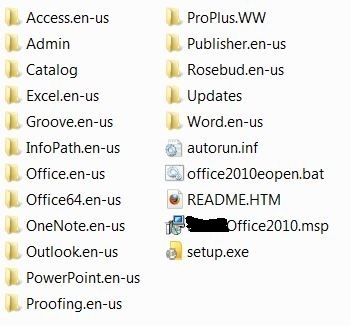
...not this:
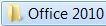
John
Comments:
-
hey john i see you are also using a batch file what is it trying to do - brighstarcuit 11 years ago
-
I always put the command line stuff in a batch file and call the batch file. This approach does sometimes pop up a command prompt screen on the client during the install, but I've had more success with this approach.
John - jverbosk 11 years ago -
got it would you mind sharing your batch file with me - brighstarcuit 11 years ago
-
Sure, no problem. It uses the command line dgullett mentioned to install Office 2010, then forces a Dell KACE Agent check-in.
John
_________________________
setup.exe /adminfile CompanyOffice2010.msp
if /i %processor_architecture%==AMD64 GOTO x64
if /i %processor_architecture%==x86 GOTO x86
:x64
:: MI check-in (64-bit)
"C:\Program Files (x86)\Dell\KACE\runkbot.exe" -s 4 0
GOTO END
:x86
:: MI check-in (32-bit)
"C:\Program Files\Dell\KACE\runkbot.exe" -s 4 0
:END
exit - jverbosk 11 years ago-
John,
I stumbled into your batch file today looking for something different, but I think it's going to help me with a separate issue!
I'm wondering, would it be possible to use something similar to your if statements to call the appropriate processor flavor of install? Say I have UltraVNC installers for 32bit and 64bit windows zipped up together and I want it to install the appropriate one based on the %processor_architecture%. I know the option that jknox suggests (comment below) would work by just separating the 64bit and 32bit machines in a label, but it seems simpler to be able to do it in one step.
Thanks,
Alicia - awingren 11 years ago
-
Alicia,
Yes, I've used that approach in the past and it works well - you just need to make sure you have both installers zipped up together. For example, here's what I used for Adobe Flash when it came in 32-bit and 64-bit versions.
The main thing to be aware of is whether the K1000 will detect the different versions as separate applications or not - if it does, the MI may keep trying to redeploy to the machines that won't get the detected version (i.e. MI tied to 32-bit version of app > mixed-version installers deployed to 32-bit & 64-bit machines > the MI will only detect the 32-bit installs and will show the other machines as still requiring the MI until maximum retries have been reached).
I heard at this past Konference that KACE is going to be working on "rolling up" applications so they aren't broken out so granularly, so hopefully that will prevent this scenario from happening once that system is in place.
Hope that helps!
John
_____________________
:: flash player uninstaller & updater
::
:: kills any programs that might be using flash player
:: checks for bitness (x86 or x64)
:: runs appropriate version of flash player uninstaller
:: cleans up folders
:: checks again for OS bitness (x86 or x64)
:: installs appropriate version of latest flash player
::
:: you can also use this to uninstall newer versions (i.e. 11)
:: and then install earlier versions (i.e. 10)
:: just change the installer used at the bottom
:::::::::::::::::::::::::::::::::::::::::::::::::::::::::
:: Kill any programs that might be using flash player
:::::::::::::::::::::::::::::::::::::::::::::::::::::::::
taskkill /F /IM iexplorer.exe
taskkill /F /IM iexplore.exe
taskkill /F /IM firefox.exe
taskkill /F /IM chrome.exe
:: Just for shorten and avoid errors, creating a env for command
set tl=tasklist /nh /fo csv /m
:: Terminate all ActiveX consumers...
FOR /F "delims=, tokens=1,2,3*" %%a IN ('%tl% flash*') DO taskkill /f /im %%a 2> nul
:: Terminate all Plug-in consumers..
FOR /F "delims=, tokens=1,2,3*" %%a IN ('%tl% npsw*') DO taskkill /f /im %%a 2> nul
:::::::::::::::::::::::::::::::::::::::::::::::::::::::::
:: OS bitness check and flash player uninstall
:::::::::::::::::::::::::::::::::::::::::::::::::::::::::
if /i %processor_architecture%==x86 GOTO x86
:: Remove flash player (64-bit)
uninstall_flash_player_64bit.exe -uninstall
:x86
:: Remove flash player (32-bit)
uninstall_flash_player_32bit.exe -uninstall
:::::::::::::::::::::::::::::::::::::::::::::::::::::::::
:: Cleanup all related flash player folders
:::::::::::::::::::::::::::::::::::::::::::::::::::::::::
del "C:\Windows\system32\Macromed\Flash\*" /Q /F /S
for /d %%X in ("C:\Windows\system32\Macromed\Flash\*") do RMDIR /S /Q %%X
del "%appdata%\Adobe\Flash Player\*" /Q /F /S
for /d %%X in ("%appdata%\Adobe\Flash Player\*") do RMDIR /S /Q %%X
del "%appdata%\Macromedia\Flash Player\*" /Q /F /S
for /d %%X in ("%appdata%\Macromedia\Flash Player\*") do RMDIR /S /Q %%X
:::::::::::::::::::::::::::::::::::::::::::::::::::::::::
:: OS bitness check
:::::::::::::::::::::::::::::::::::::::::::::::::::::::::
if /i %processor_architecture%==AMD64 GOTO x64
if /i %processor_architecture%==x86 GOTO x86
:x64
:: install adobe flash player (64-bit)
msiexec.exe /i install_flash_player_11_active_x_64bit.msi /qn
GOTO END
:x86
:: install adobe flash player (32-bit)
msiexec.exe /i install_flash_player_11_active_x_32bit /qn
:END - jverbosk 11 years ago
To expand on jverbosk's answer, there will normally be a software inventory entry for the Office suite and for the individual components themselves. For this, you would upload your software package to the suite. The title will vary by version, but mine is "Microsoft Office Professional Plus 2010".
Also, if you are deploying the 32 bit and 64 bit versions, you will need to use a custom inventory rule in separate software inventory items to tell them apart.
It would be something like this for the x86 install:
RegistryValueEquals(HKEY_LOCAL_MACHINE\Software\Microsoft\Office\14.0\Outlook, Bitness, x86)
More info on this can be found here: http://technet.microsoft.com/en-us/library/ee681792.aspx
Comments:
-
i am only going to deploy to the 32 bit version for now - brighstarcuit 11 years ago
Do what Dugullett said, then zip the entire thing together (make sure the MSP gets in their too, and upload it to the Kace box. Then run the command as Dugullett said. Is there any part of that process you aren't sure about?
Comments:
-
that process is pretty straight forward thanks guys - brighstarcuit 11 years ago
-
Awesome :) Glad to help! - Ben M 11 years ago
-
i am getting a setup error message when i try to do the push
path or file specified with /adminfile was not found or did not contain any patches - brighstarcuit 11 years ago -
i finally got it to work users are still getting the choose the installation you want screen how i can silent install office - brighstarcuit 11 years ago
The following example shows how to use the OCT to set silent installation options, enter a MAK product key, and specify the AUTO_ACTIVATE property value for automatic activation.
To configure silent installation and automatic activation options in the OCT
-
Run the OCT by typing setup.exe /admin at the command line from the root of the network installation point that contains the Office 2010 source files. For example, use \\server\share\Office14\setup.exe /admin.
-
To set silent installation options, select Licensing and user interface in the left pane, select None in the Display level drop-down box, select Suppress modal, clear the Completion notice check box, and then select I accept the terms in the License Agreement.
-
To enter a MAK key, select Licensing and user interface in the left pane, and in the right pane select Enter another product key, add your organization's MAK product key for Office 2010 in the Product key text box.
-
To set automatic activation options, select Modify Setup properties on the left pane, and then click Add in the right pane.
-
In the Add Property Value dialog box, in the Name box, type AUTO_ACTIVATE. Note that property names must be uppercase.
-
In the Value box, type 1, and then click OK.
-
When you complete your customizations in the OCT, click Save as on the File menu to save the Setup customization .msp file.




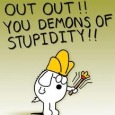



I got this error ....path or file specified with /adminfile was not found or did not contain any patches
Solution:
In the OCT, Install path, default was [Program Files]\Microsoft, changed it to %programfiles% - TimHR 7 years ago