Intro
I was curious the other day on what the command is in terminal to install a printer on a Mac since some of my customers don't give admin rights to their end users to change printer settings.
Here is an example of installing a Dell 1765nfw printer to a Mac running Yosemite.
Prerequisite
- Grab the driver from the manufacturer. You will need the .ppd.gz file format of the driver.
- Example: Dell C1765nfw Color MFP.ppd.gz
- I pulled this driver from /Library/Printers/PPDs/Contents/Resources/ on a Mac that already had the printer installed
Instructions
- Create a new Online Kscript
- For Operating System, uncheck Select Specific Operating System and select Mac OSX.
- Under Dependencies, upload your printer driver ppd.gz file
- Add a New Task
- First step is copying the driver to the Printer PPD directory.
- Under On Success - Launch Program:
-
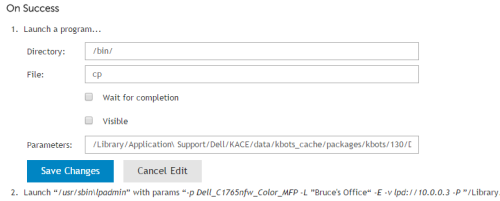
- Directory: /bin/
- File: cp
- Parmeters: /Library/Application\ Support/Dell/KACE/data/kbots_cache/packages/kbots/130/Dell\ C1765nfw\ Color\ MFP.ppd.gz /Library/Printers/PPDs/Contents/Resources/
- *Change the number 130 to the ID of your script that gets made. (hover your mouse over the name of the script from the script list)
- Add another step underneath this one
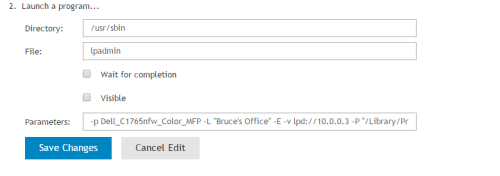
- Directory: /usr/sbin
- File: lpadmin
- Parameters: -p Dell_C1765nfw_Color_MFP -L "Bruce's Office" -E -v lpd://10.0.0.3 -P "/Library/Printers/PPDs/Contents/Resources/Dell C1765nfw Color MFP.ppd.gz" -u allow:all
- Change the IP address to the IP of the printer.
- -L is the location (Bruce's Office) which you can change in the command
- -u allow:all allows all users to see and change the printer settings
-
Test and run the script to ensure it installs. It should pop right up in the Printers list even if you have it opened.
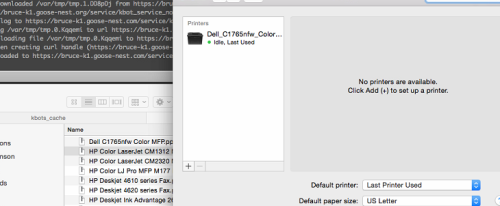
Removing a printer
This is an example of removing a specific printer.
- Create a new Online Kscript
- For Operating System, uncheck Select Specific Operating System and select Mac OSX.
- Add a New Task
- Under On Success - Launch Program:
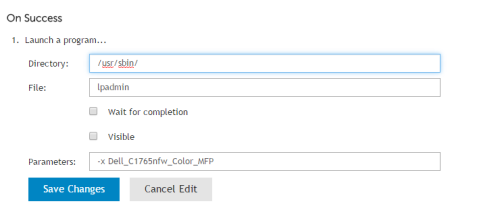
- Directory: /usr/sbin/
- File: lpadmin
- Parameters: -x Dell_C1765nfw_Color_MFP
- If you need to get the name of the printer, you can just grab it from the Inventory of that Mac and replace it in the command above (minus the :idle part. That's the current status of the printer)
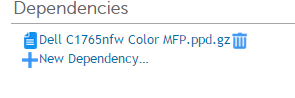
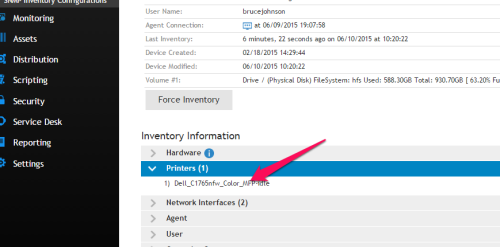

I used this to copy multiple driver files and install a total of 3 printers in one script for an art lab. The question I have is there a command line I can run to set a certain printer as default
I am thinking I can run this command at the end of the script to set the printer I want as default.
/usr/sbin/lpadmin -d printer - bwilkerson 8 years ago
Yep, that's the switch for setting it as a default. That could be part of the command you use when you install that particular printer. - brucegoose03 8 years ago