Please note: It appears that Adobe has change the type of installer used. Please ensure that you are using the full installer instead of any installer that downloads information as part of the install. Those can be found here at the time of this writing: http://www.adobe.com/products/flashplayer/distribution3.html
Below are instructions for two common methods used to install an application through Managed Installs using Adobe Flash as an example.
1. Install the application to a test box.
2. Force check-in the agent after the install is complete to have the KBOX detect the newly added software application.
3. Go to Computer>Inventory>test box and expand Installed Programs under Software. Select Adobe Flash Player. This will bring you to a software item page for the application.
4. upload the PKG file to the software item and save. If the actual application you are trying to deploy is an MPKG, it needs to be repackaged as a PKG either through Packagemaker (native to the Apple OS).
5. Create a managed install with the install parameters:
-pkg Adobe\ Flash\ Player.pkg -target /
under 'use default'.
Note: A DMG file can be used in some cases such as Mozilla FireFox. However, it is recommended to zip the DMG so it will deploy as a silent install. Otherwise the application will also have to be repackaged using Packagemaker. Whether a DMG application can be deployed zipped or repackaged is dependant on how the application was developed and it might require trial and error to determine which method works best in deploying the application.
If you are not installing the application to a test box:
1. Upload the Adobe Flash Player.pkg.zip file to a Software Inventory item that was manually created.
2. Create a Managed Software Installation with the following parameters:
a. Configure Manually (required for a zip file)
b. installation command: installer -pkg Adobe\ Flash\ Player.pkg -target /
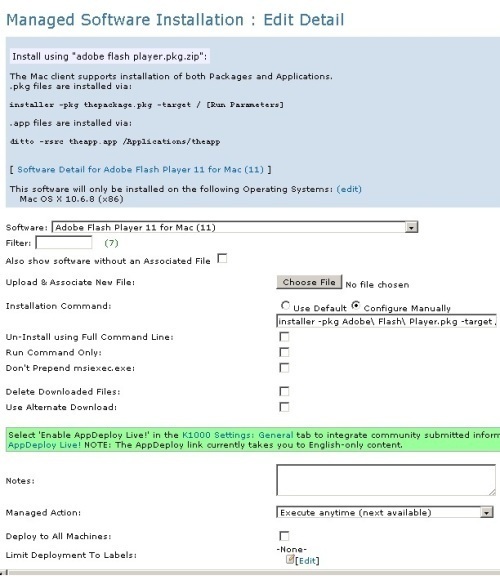
If successful, it creates a file called Flash Player.plugin in the /Library/Internet Plug-ins/ directory.
Note: the '\' is required in the command to signify what follows it is a space.
Next is to create a Custom Inventory Rule to avoid the application from reinstalling over and over again with the following parameters:
FileExists(/Library/Internet Plug-Ins/Flash Player.plugin)
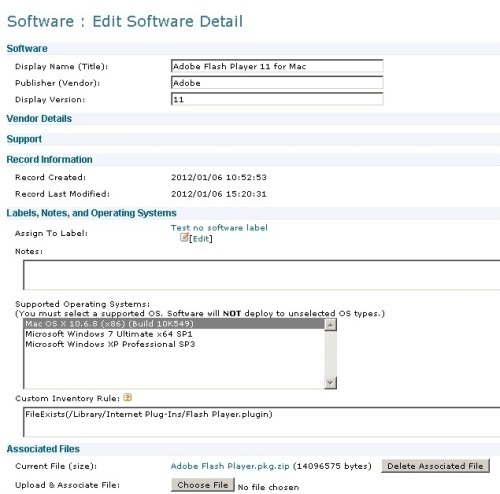

I ended up having to do something like this instead:
PlistValueEquals(/Library/Internet Plug-Ins/Flash Player.plugin/Contents/version.plist, CFBundleVersion, NUMBER, 16.0.0.257)
The version number i got by cat'ing the .plugin file through Terminal - brucegoose03 9 years ago